Page title
This will be used as the H1 for this page.
Page subtitle
This will be used as the H2 for this page.
Page summary
You can turn this field on or off using the toggle.
Call to action button
Enter button text and URL to link to the desired page. You can show/hide this button using the toggle.
Header background
Drag and drop you background image here. Upload limit 700 Kb.
Add Overlay
Category ID
Enter the Ecwid Category ID of the category you want to display in your home page.
Category Title
Toggle on or off the Ecwid category title and Navigation. The Title is pulled from the Ecwid control panel.
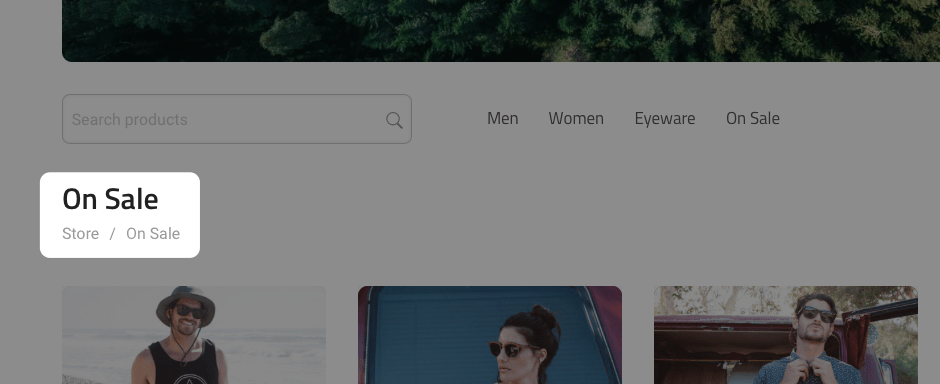
Show Categories
If you turn on this setting Ecwid will display big squares with categories on top of the Store section.
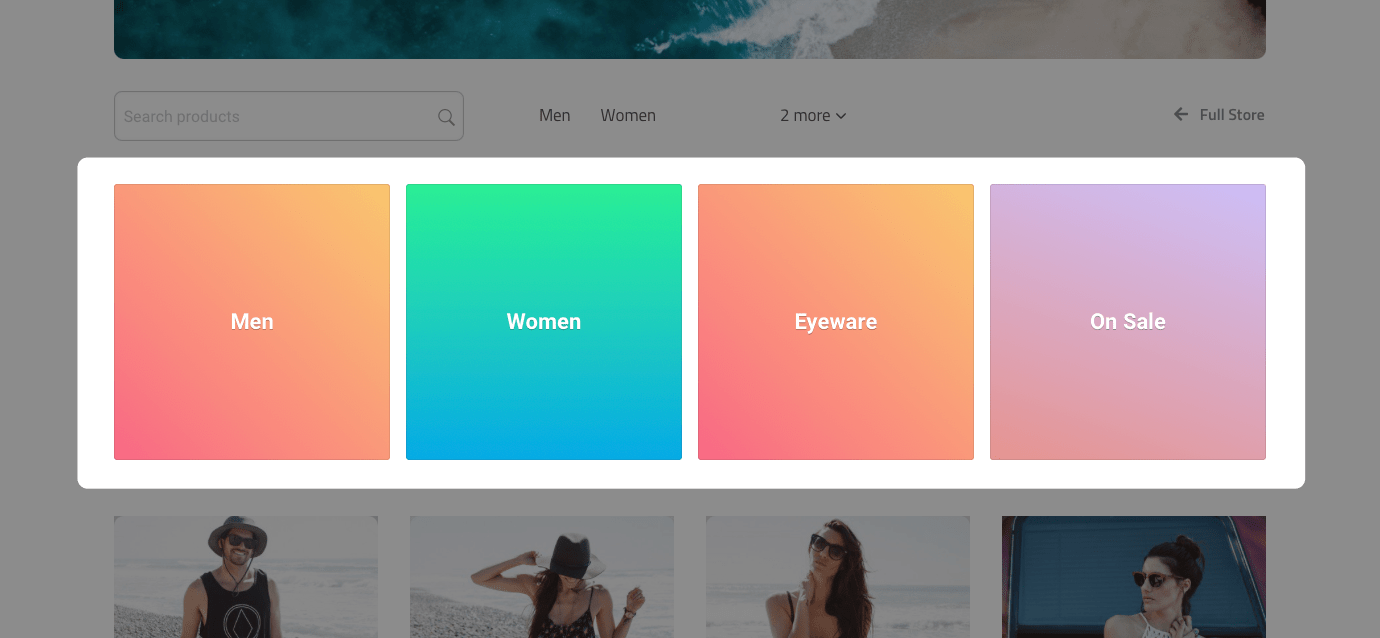
Section Title
This text will appear above the newsletter sign-p form.
Title
This will be used as the H3 for this page.
Subtitle
Leave blanc if not needed
Paragraph
Try using this paragraph to write valuable content using SEO keywords.
Call to action button
Enter button text and URL to link to the desired page. You can show/hide this button using the toggle.